Woww!! What else can I say about this tool!!! Sophos JEEFOGUI is the powerful tool to remove, repair and stop the troublesome W32:Jeefo virus from running in your system. Full thanks and credits to whoever behind the development of this handy software. Yea, it’s totally free to use.
If you have no idea about W32:Jeefo virus, I will tell you a little bit info about it. W32:Jeefo infects all of Windows PE executables with an extension of .EXE and a filesize greater than 102,399 bytes, in all folders of all fixed drives C: to Z:. Other than that, it runs continuously in the background, infecting files at periodic intervals with no mercy.
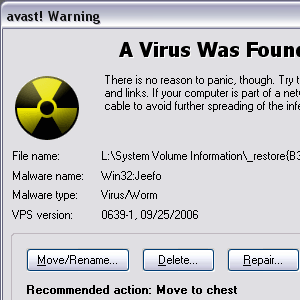 It was really annoying and pissed me off. For those who have the same experience like me and don’t know how to get rid of it might be take a painful step to format drive C: and delete manually all the .exe files. And after that, they have no choice but to reinstall all Windows, drivers, software and they have to download all their favorite games including Pac Man (maybe).
It was really annoying and pissed me off. For those who have the same experience like me and don’t know how to get rid of it might be take a painful step to format drive C: and delete manually all the .exe files. And after that, they have no choice but to reinstall all Windows, drivers, software and they have to download all their favorite games including Pac Man (maybe).Ok, this is how I get rid of W32:Jeefo using JEEFOGUI.
Step 1
Stop the antivirus software from scanning and close it. Download JEEFOGUI.com tool (Yes, it has .com extension). Run this software and click Accept.
Note: JEEFOGUI.com will delete the file SVCHOST.EXE, disinfect all infected files and remove the registry entries.
Step 2
You will see a simple interface and without wasting any time, click on the green GO button to start scan all your drives. It will start detecting infected files and at the same time, it will repair/remove/disinfect the infected files automatically. See image below:-

Step 3
Close JEEFOGUI after it already finished scanned and disinfected the files. Ok, now we have to turn off the System Restore.
Note: This will delete any previously created restore points.
For Windows XP user (I’m not really sure for Win 98/ME user), simply go to your Desktop > right click on My Computer icon > Properties and select the System Restore tab (or Windows+Pause/Break and select System Restore tab). Now check the Turn off System Restore on all drives checkbox, click Apply and click Yes. See image below:-
 After that uncheck that same checkbox (to turn it on), click Apply and click OK. See image below:-
After that uncheck that same checkbox (to turn it on), click Apply and click OK. See image below:- Restart your computer. DONE.
Restart your computer. DONE.Right now, you can run all your program/.exe files without any worries. Yeahh..that’s all!
Optional: You can use Sophos Anti-Virus to protect your computer against the latest viruses.
Download Sophos Antivirus.



0 comments:
Post a Comment